how to use
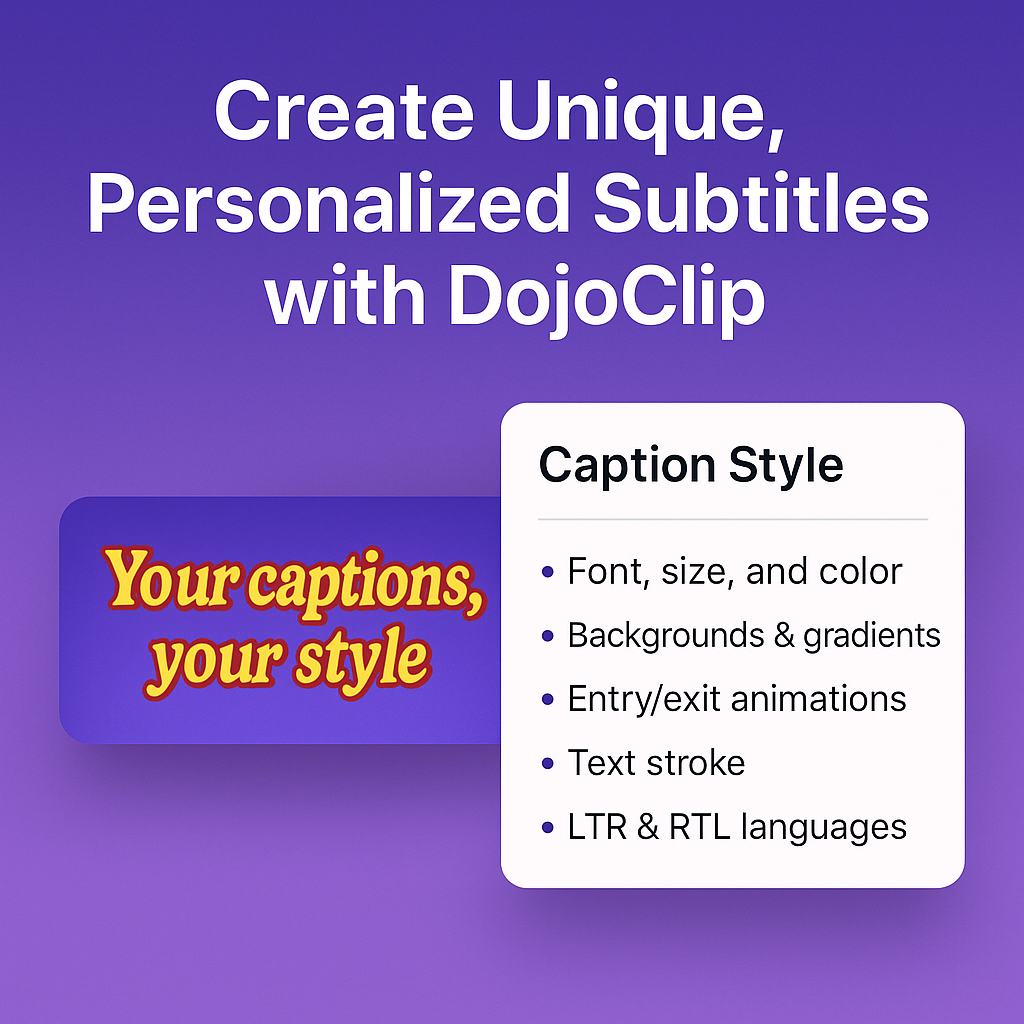
Your Captions, Your Style: Custom Subtitle Design with DojoClip
Pansa Legrand • 2025-08-09

🎬 Fun with Videos: Extracting Audio and Discovering Secrets Hidden in Your Video Files
Pansa Legrand • 2024-06-21
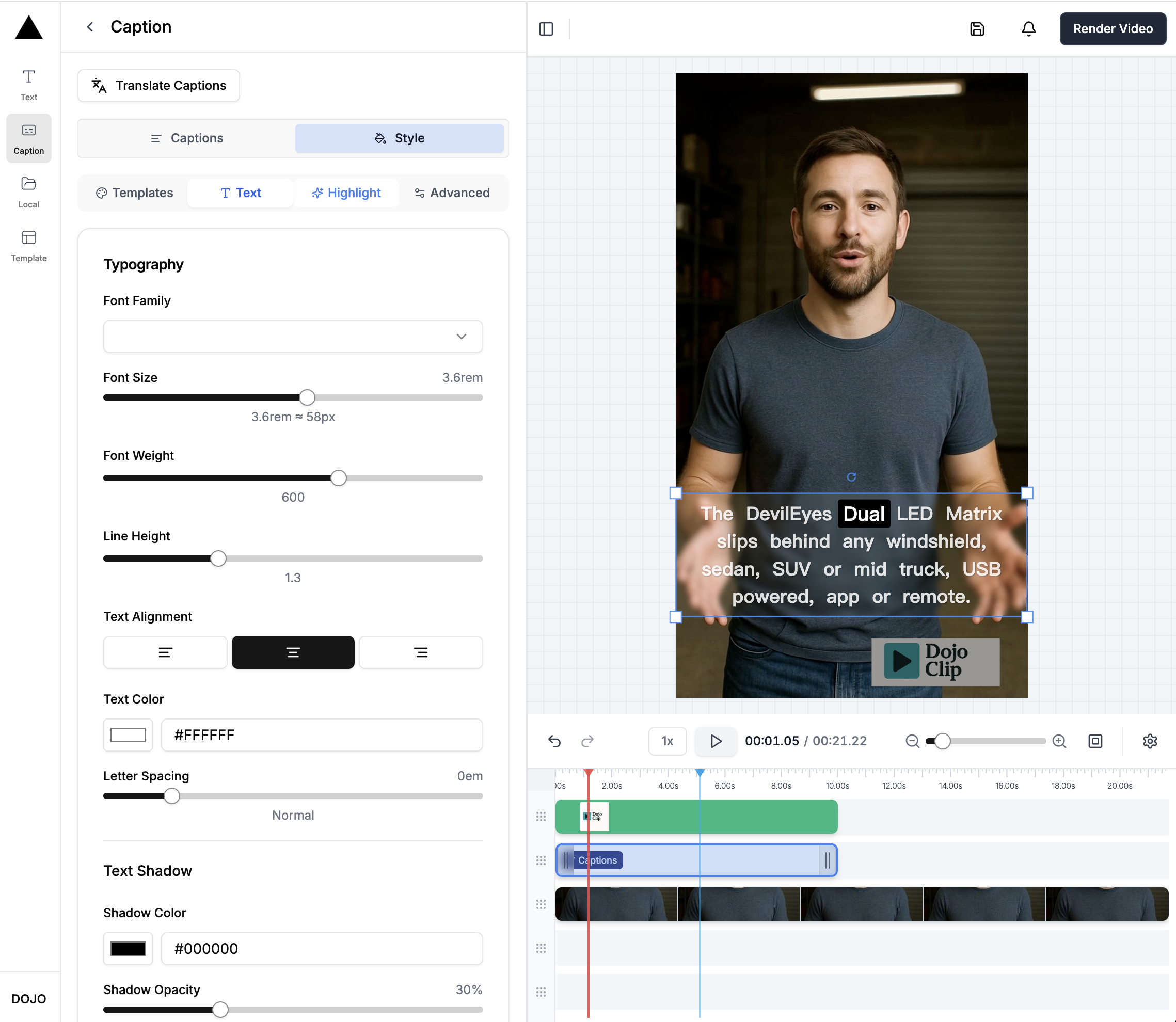
🎬 Mastering Subtitles with Veo 3: Say Goodbye to Awkward Captions
Pansa Legrand • 2024-06-01
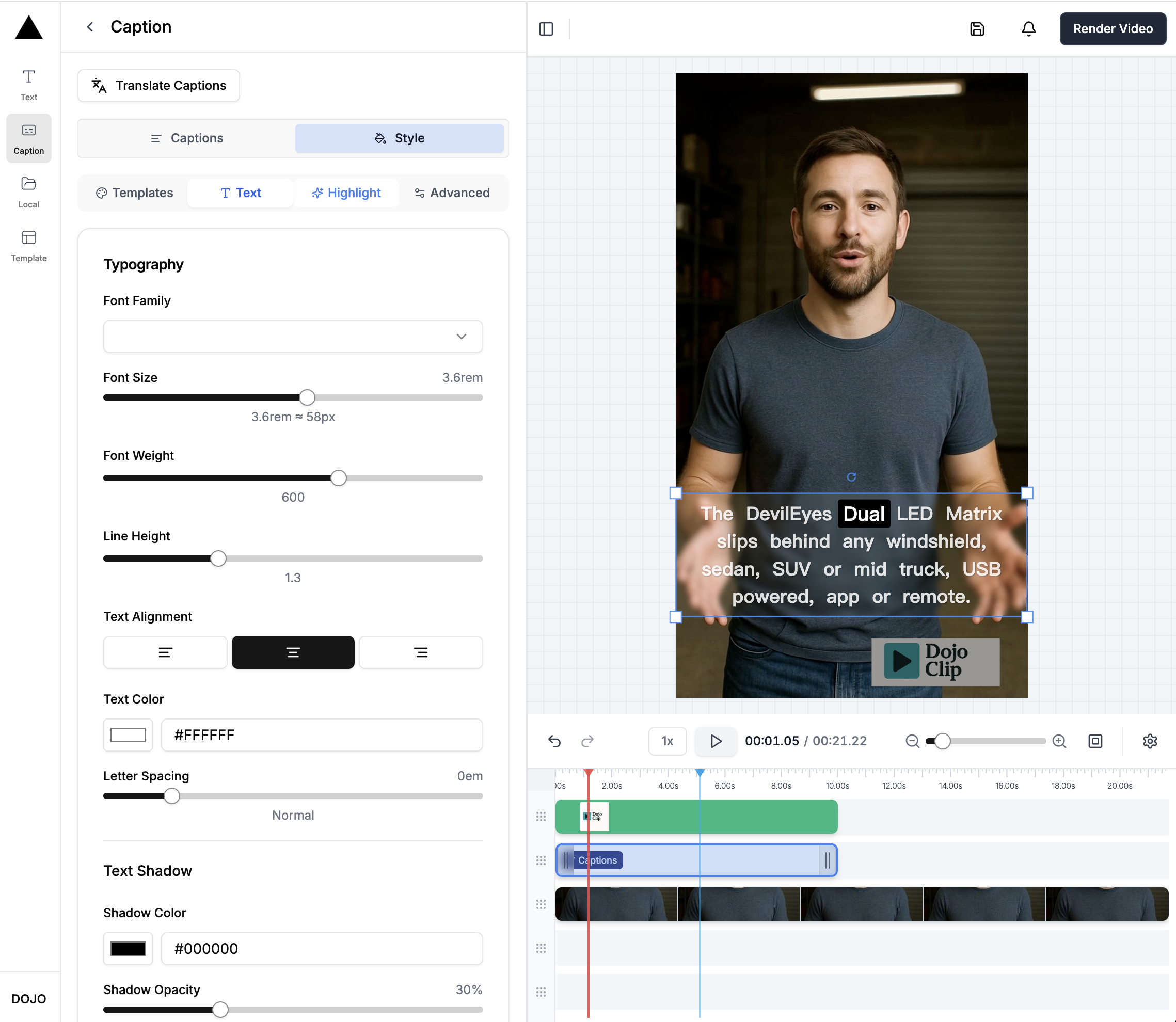
🎬 Hook Your Viewers with Killer Captions: 3 Must-Have Elements for Your Videos
Pansa Legrand • 2024-06-11
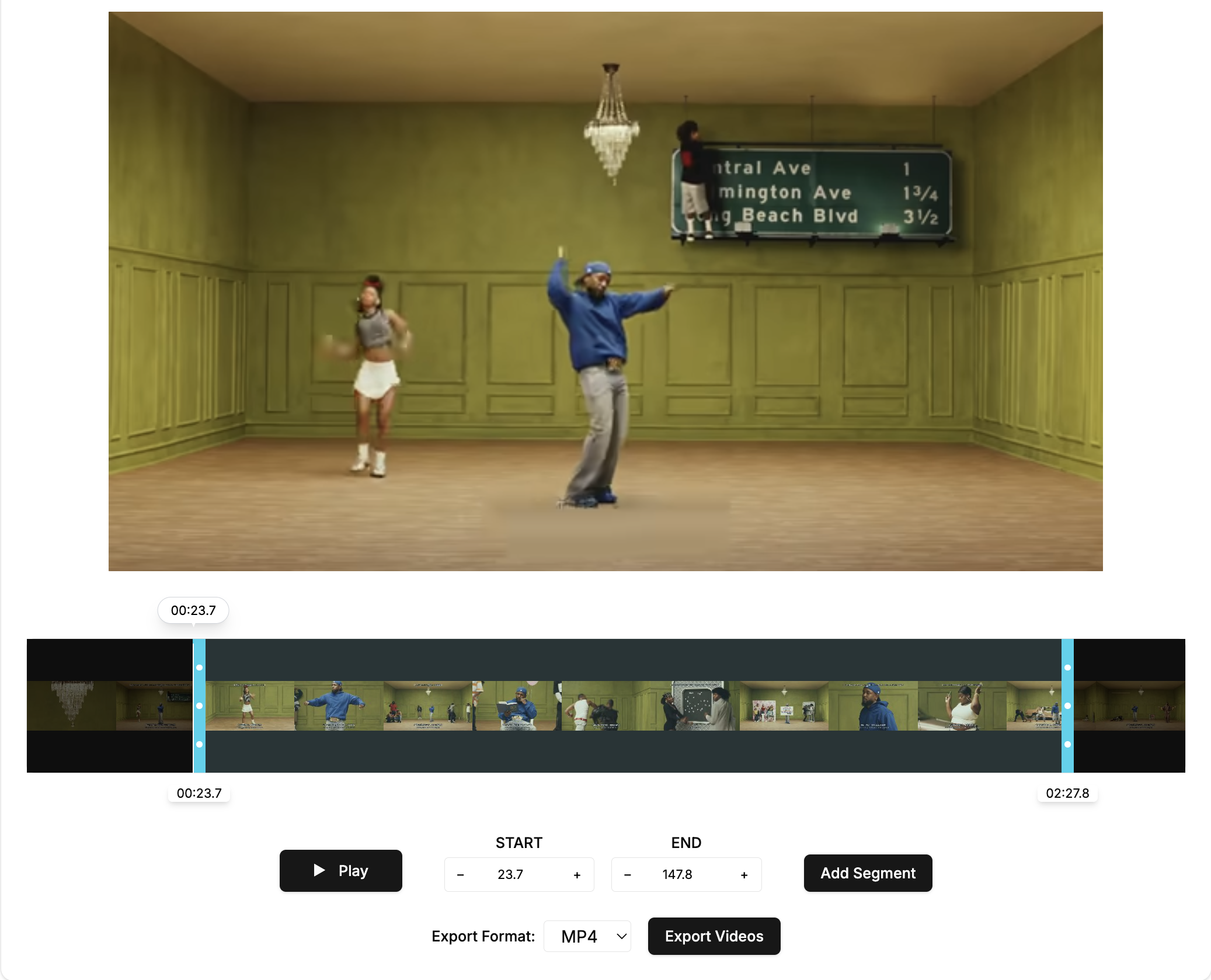
Cut to the Good Part: Browser‑Based Video Trimming with DojoClip
Pansa Legrand • 2024-06-30