🎬 Mastering Subtitles with Veo 3: Say Goodbye to Awkward Captions
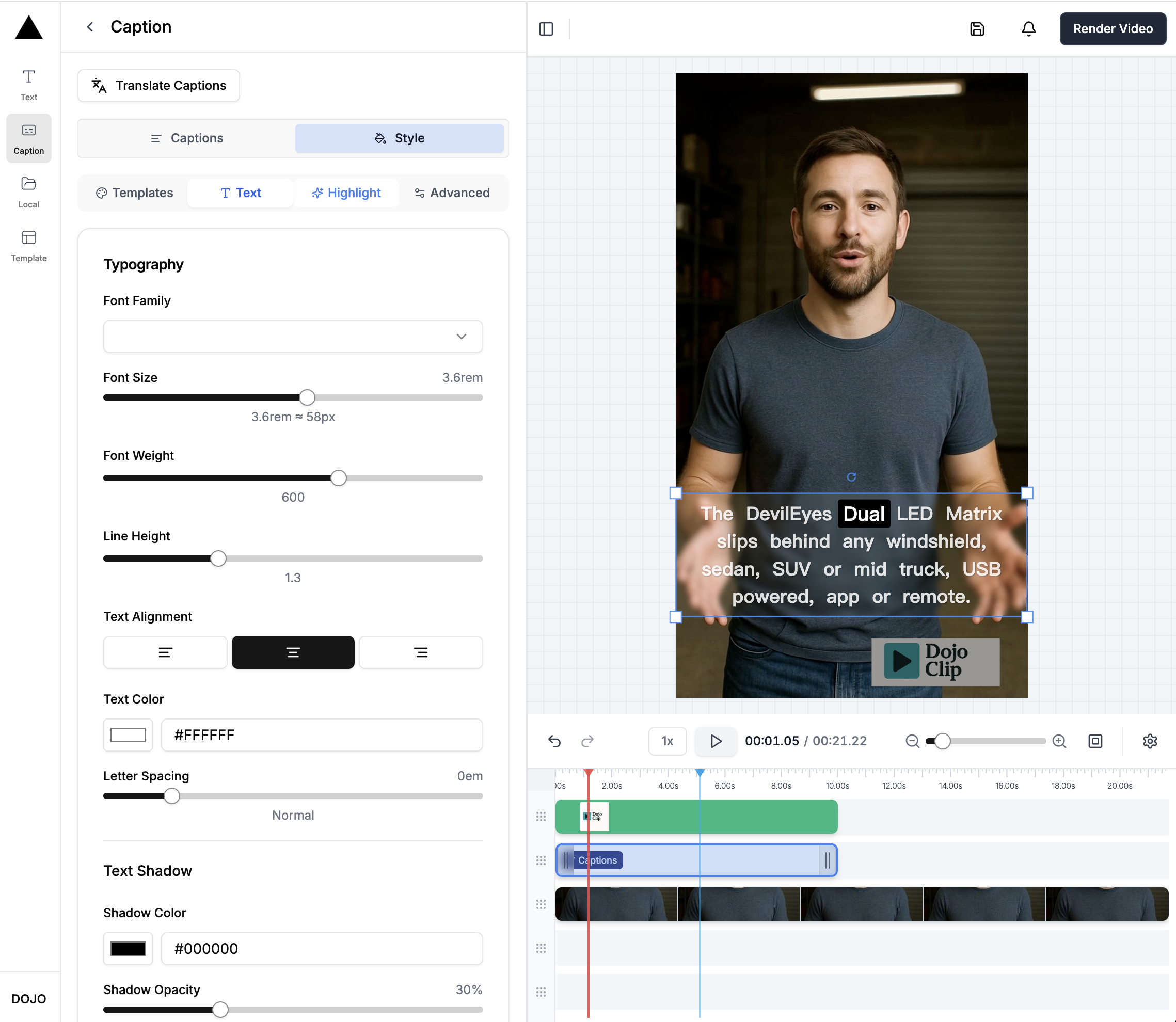
Ever generated a video with Google’s Veo 3 and thought… “Wait, where did those subtitles come from?”
If so, you’re not alone. Veo 3, powered by Google Gemini, is amazing at turning detailed prompts into visually stunning, audio-synced videos — but when it comes to subtitles, things can get a little messy. Sometimes you get random captions you never asked for. Other times, you want subtitles and they’re nowhere to be found.
This guide is here to help you fix that — with no stress.
What You’ll Learn
- How to prevent Veo 3 from adding auto-captions you don’t want
- How to add your own clean, customizable subtitles after your video is generated
Whether you’re going for a minimalist, text-free look or you want polished captions that actually match what’s being said, we’ll walk you through the easiest, most effective ways to make your video look and sound exactly the way you imagined.
Let’s dive in — and make subtitles work for you, not against you.
📚 Table of Contents
- How to Use the Veo 3 Video Generator
- Generating a Veo 3 Video Without Subtitles (or Any Text)
- Creating Accurate Subtitles for a Veo 3 Video
🛠️ How to Use the Veo 3 Video Generator
Veo 3 is Google’s most advanced video generation model yet — and the results are seriously impressive. Crisp visuals, synced audio, and smart interpretations of your prompts. But if you’ve used Veo 2 before, you’ll feel right at home. The interface hasn’t changed much, which makes jumping in super easy.
✅ Step 1: Select the Veo 3 Model
Click the Video button in the Gemini interface. Then choose Veo 3 from the model selector — it might already be selected by default.
💡 Tip: If you're not seeing the option, make sure your Gemini version is up to date.
✍️ Step 2: Write a Detailed Prompt
This is where the magic happens. Enter a rich, descriptive prompt that paints a clear picture of your scene. The more specific you are, the better your result.
Not sure how to phrase it? You can use tools like ChatGPT to help fine-tune your prompt. For example:
"Peaceful ocean scene with gentle turquoise waves lapping against a white sand beach. Golden sunlight streaming through scattered clouds, creating sparkles on the water's surface. A small sailboat drifts leisurely in the distance. Soft wind creates ripples across the calm blue sea."
Adding mood, time of day, and movement helps the model create more visually coherent results.
📥 Step 3: Download and Share Your Video
Once your video is ready, hover over it. You’ll see a Download icon pop up in the top-right corner. Click it to save the video to your device.
Now it’s ready for sharing, editing, or subtitle polishing!
📦 Veo 3 Video Specs (As of Now)
While future updates may bring longer videos or higher frame rates, here’s what you’re working with at the moment:
- Format: MP4
- Resolution: 1080 × 720 pixels
- Frame Rate: 24 fps
- File Size: ~5MB
- Audio: 48 kHz, 2-channel stereo
- Aspect Ratio: Landscape by default
📱 Planning to post on TikTok or Instagram Reels? You’ll likely need to resize the video to vertical format in your editor.
🙅♂️ How to Generate Veo 3 Videos Without Subtitles (or Any On-Screen Text)
Veo 3 is an incredibly capable tool — but if you've ever ended up with surprise subtitles baked into your video, you're not alone. This is one of the most common frustrations users run into.
These subtitle issues usually fall into two buckets:
- Subtitles show up even though you didn’t ask for them
- Subtitles are supposed to show up… but end up being inaccurate, poorly timed, or just plain ugly
Since Veo 3 creates single-layer MP4 videos, there's no way to turn off those captions after generation. That means your best bet is to either prevent them from showing up in the first place, or use smart editing tools to remove them — which we’ll cover below.
🎥 Why Subtitles from Veo 3 Can Be a Problem
Here’s what we often see in Veo-generated captions:
- ❌ Misspellings
- ❌ Off-beat timing (like text flying in too early or too late)
- ❌ Font too small or hard to read
On the plus side, the color contrast is usually solid: white text with a black outline is readable on most backgrounds.
But when you want a clean video — no on-screen text, no distractions — those auto-captions can ruin the vibe.
✏️ Strategy 1: Write a “Top to Bottom” Prompt
Want to keep Veo 3 from improvising? Leave no room for imagination. The more detail you give, the fewer surprises you’ll get — including unwanted subtitles.
Think of it like sketching a scene with words. Instead of just saying:
"A skateboarder talks about a new trick"
Try something like:
"A skateboarder stands in front of a graffiti wall, explaining a new trick with expressive hand gestures. Camera angle is front-facing, slightly low. Bright afternoon lighting. No text or captions on screen."
This technique is often called a “top to bottom” prompt — you describe everything from lighting and camera movement down to facial expressions and background action. Tools like ChatGPT can help you refine these prompts quickly.
💡 In one of our tests, we used ChatGPT to rewrite a vague prompt into a highly specific one — and the result was a clean Veo 3 video with no unwanted captions.
🚫 Strategy 2: Use “Negative Prompts”
Even better? Tell Veo 3 exactly what you don’t want.
While Veo 3 doesn’t have a dedicated "negative prompt" box, you can simply add exclusions to the end of your normal prompt. Try phrases like:
"Do not include subtitles or on-screen text.""No written text, captions, or visual overlays should appear.""Exclude any titles or subtitles from the video."
Example prompt:
"An aerial shot of a calm mountain lake at sunrise. Mist floats over the water, birds fly in the distance. No on-screen text or subtitles."
While not foolproof, adding these lines dramatically reduces the chances of unwanted captions slipping in.
🧽 Strategy 3: Remove Subtitles with AI Tools (If It's Too Late)
Already have a great video… with not-so-great captions? You’re not out of luck.
Since Veo 3 bakes subtitles directly into the video, simple editing won’t cut it. Instead, try these AI-powered subtitle removal tools:
🔧 Popular Options:
- AI Watermark Remover – Regenerates affected video frames to erase logos or subtitles cleanly
- Logo Mask – Blurs the text; quick but leaves a noticeable smudge
- AI Text Remover – Uses AI to fill in the background behind the subtitles more naturally
These tools aren’t perfect — but they’re surprisingly effective when you want to reclaim your visuals without re-generating from scratch.
✨ Creating Accurate Subtitles for Your Veo 3 Video
If your Veo 3 video turned out great but lacks proper subtitles — or you just want better ones — the best move is to use an Automatic Subtitle Generator. Tools like DojoClip make it easy to add polished, editable captions that sync perfectly with your video’s audio.
Even if the first draft isn't perfect, no worries — you can tweak everything afterward, from timing to styling.
Let’s walk through it.
🎬 Step 1: Upload Your Veo 3 Video
Head over to DojoClip and upload your Veo 3-generated video. Once it loads, the editor automatically sets up a new video project for you.
From there, you can either jump right into subtitle generation or make general edits first — like trimming, cropping, or resizing for social media.
💬 Step 2: Auto-Generate Subtitles
- In the left-hand sidebar, click on the Subtitles tab
- Then hit the Auto Subtitles button
- Choose the language spoken in your video — and let the tool do the rest!
DojoClip will automatically transcribe your audio and drop synced captions right over your video timeline.
🛠️ Step 3: Customize and Edit Your Captions
Once the subtitles are in, it's time to make them yours.
- 📝 On the left side, you’ll see the full transcript — perfect for correcting any words the AI misheard
- 🎨 On the right side, you can style your subtitles:
- Font type & size
- Text color & background
- Outline, position, and more
Want to boost engagement? Try enabling Active Text Color, a feature that highlights each word as it’s spoken — giving your captions a smooth, dynamic feel that helps viewers follow along effortlessly.
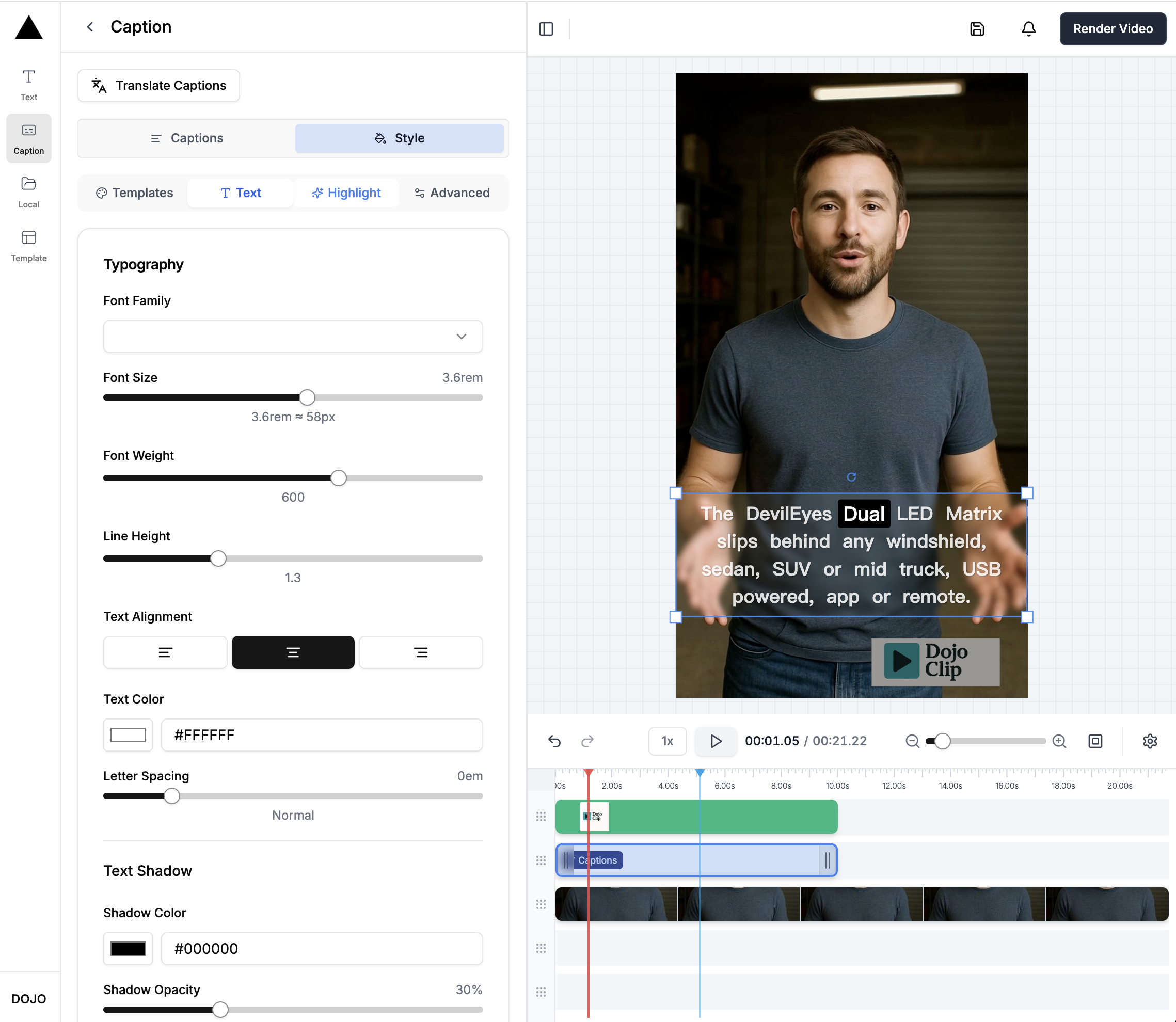
📈 The Final Result
After running auto-subtitles, applying bold styling, and activating word-by-word highlights, you get a video that not only looks clean but feels more professional and engaging.
You’re now in full control of your subtitles — no more dealing with weird auto-captions from the generator.
In short:
Use Veo 3 for the visuals, then finish strong with your own custom subtitles on DojoClip. It’s the perfect combo of creative freedom and professional polish.